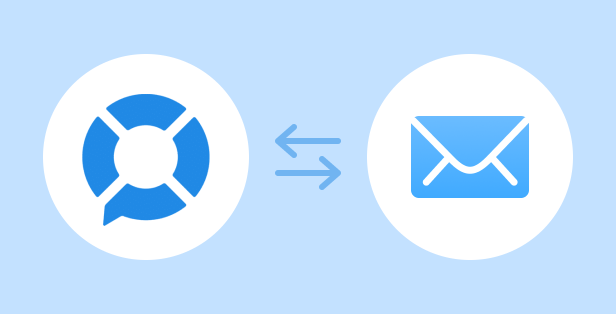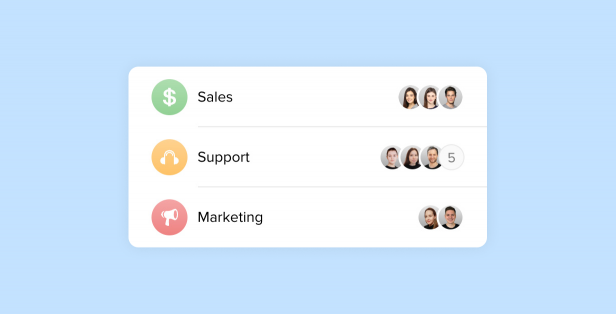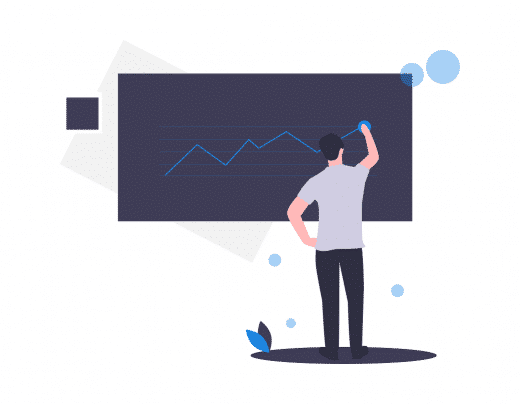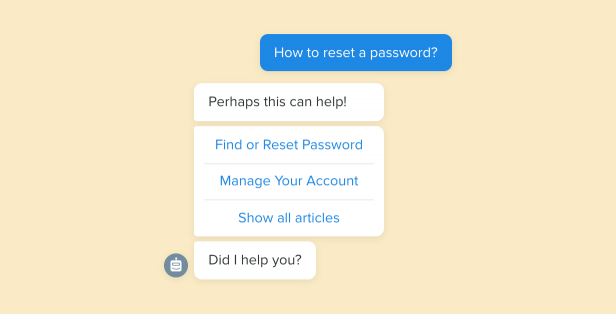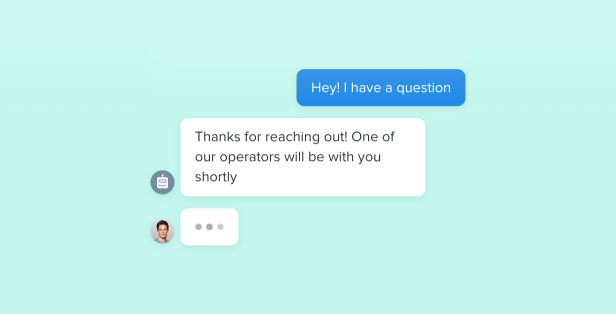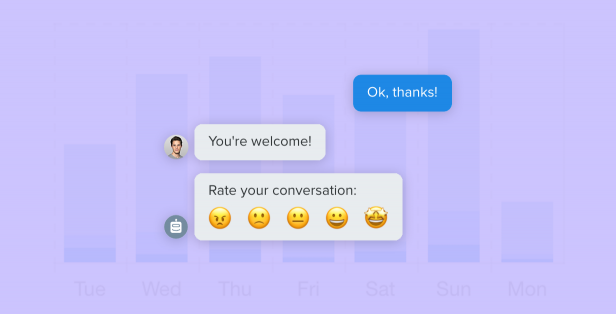Over the past few months, we’ve added many useful features to Chaport. In this article, you’ll learn how these features will improve your workflow and communication with the clients.
We’ve completely redesigned the operator assignment system so that your team can answer customers’ questions faster and chats wouldn’t be lost. Also, we’ve added features that increase operator’s communication speed, allow Google Analytics integration and much more.
Operator Assignments
Unassigned Chats
Until now, new chats were assigned to operators automatically, even when all of them were offline. Now, such chats will be marked as “Unassigned” and go to the “My chats” tab for all operators, until one of them takes the chat.
Note: Operators will no longer receive email notifications of offline messages. You can configure the email notifications by entering an email address on the Settings → General page.
Automatic Operator Assignments
By default, new chats are assigned to online operators automatically. You can disable the auto-assignment on the Settings → General page, so that the new chats always remain “Unassigned” and displayed to all operators in the “My Chats” tab.
Automatic Transfer of Unanswered Chats
If a new chat remains unanswered for a long time, it can be transferred to another online operator, or become “Unassigned” to attract attention of all operators. You can enable this setting on the Settings → General page.
Increasing Operator’s Efficiency
Operator’s Working Hours
Now, for an operator to continue to be displayed as online and receive chats when he / she is available only on a mobile device, you can specify “working hours” in the settings of his / her account. Also, you can turn on the “Status auto-toggle” setting, so that at the beginning of a working day the status of the operator automatically becomes Online, and at the end — Invisible.
Message Sent and Read statuses
Now there are “Sent” and “Read” statuses next to the messages that have been sent. They are displayed in both the widget and the operator app. One checkmark means that the message was sent. Two checkmarks indicate that the message has been read. You can set the statuses to be displayed as text on the Settings → Appearance page.
Edit / Delete Sent Messages
If you made a typo or sent a message by mistake, you can edit or delete the message. To do this, point your mouse over the sent message, click on an ellipsis icon and select the action you want.
Send Transcript to Email
To send a chat transcript, click on the ellipsis icon at the upper-right corner of the application window and select the desired action.
New “Open / All Chats” Tabs
The “Chats” page displays the “Open / All Chats” tabs instead of “Active / History”. It’ll simplify chat navigation.
Other Operators’ Unread Counters
Now, you can see the number of unread messages in a chat that’s assigned to another operator. These counters are gray and stay when you open someone else’s chat.
Chat Closing by Clicking the “×” in the Chat List
To close a chat, you no longer need to open it. Just point your mouse over the chat you want to close and click “×”.
Automatic Closing of Answered Chats
By default, all chats automatically close in 10 minutes after the last operator’s reply. This way, operators don’t have to close the chats manually, which is more convenient. Note that closing a chat doesn’t affect the chat itself, it just stops hanging on the “Open chats” tab. You can disable the auto-closing on the Settings → General page.
Additional Customizations
Sound Notifications
Now you can change the sound notification that your visitors hear on the Settings → Appearance page. We’ve also added the ability to set up a sound notification that operators hear when a new message comes. Moreover, each operator can customize the sound individually. It’s available on the account’s settings page.
Change Widget Position
If you want to put the widget on the left side of your website, you can easily do that. Just go to the Settings → Appearance page.
Other Improvements
Google Analytics Integration
If you have a Google Analytics counter on your website and you have the Chaport’s PRO-plan, we’ll automatically send a “Chat Started” event to Google Analytics when a new chat starts (see the “Chaport Chats” category).
WordPress Plugin
We’ve published an official WordPress plugin for faster installation and better integration with your WordPress-based websites.
More Languages
The Chaport widget automatically detects a visitor language and shows in this language. We’ve added 8 more languages: Dutch, Greek, Polish, Estonian, Latvian, Turkish, Indonesian and Vietnamese. Overall, we support 15 languages at the moment. The operator app is available in 4 languages: Russian, English, Spanish, and German.
Message Animations
Now, all messages appear smoothly — both in the widget and in the operator app.
We constantly work on making Chaport more convenient and enjoyable to use. We want to thank all our users for staying with us and helping us improve the product!