Hidden settings
64
August 16, 2024
On paid plans, you can access additional features upon request. To activate them, please contact us via live chat or email at [email protected].
The following settings are currently available:
- Set allowed domains for widget installation
You can specify domains that are allowed to use your Chaport installation code. This will prevent your chat widget from being added to unauthorized websites. - Enable notifications about an operator joining a chat
You can display system messages in the chat widget, notifying visitors when an operator joins a chat.
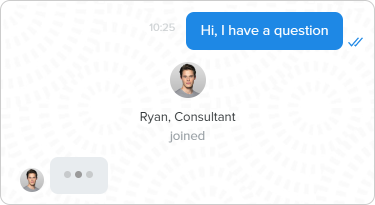
- Remove connected channels from the widget on mobile devices
If you connect messengers (FB, Telegram, Viber, etc.) to Chaport, your visitors can see a menu with connected channels in the widget on mobile devices:
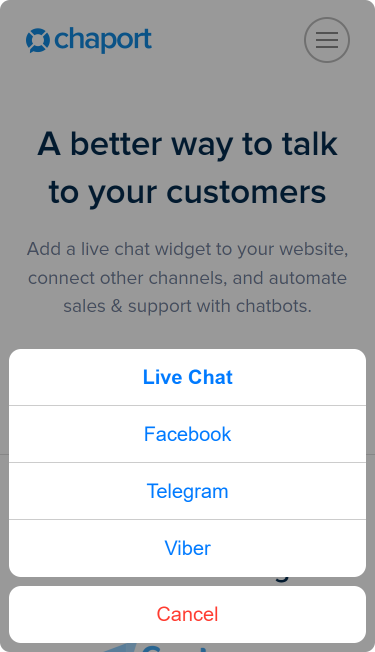
- If you don’t want to show the connected channels to your visitors, you can remove them from the widget on mobile devices. Your customers will still be able to send messages to your messengers directly, and you will continue receiving them in Chaport.
- Mute auto-invitation and chatbot sound
You can disable the sound notification for auto-invitations and the first chatbot message sent to your website visitors. -
Enable cross-domain visitor support
This feature can be useful if you use Chaport on multiple websites. It allows you to recognize visitors across different domains and subdomains. This means that if the same visitor contacts you through different sites, only one unified chat will be created in Chaport (by default, in such cases, separate chats are created for different domains and subdomains). - Set custom response time for missed chats
By default, if the operator does not respond to an incoming chat within 2 minutes and the visitor leaves the site, such a chat is considered missed (see: Missed chats). You can set a different response time after which the chat should be considered missed. - Disable automatic transfer of unread chats when operators go offline
By default, when an operator goes offline, their unread chats are transferred to another operator or become unassigned. However, we can disable this automatic chat transfer if you want to keep chats assigned to the initial operator in such cases. - Disable the delete chat feature
By default, all operators can delete chats with visitors. If you want to prevent your operators from deleting chats, we can disable this option. It’s possible to keep this feature for admins only or disable it for all operators, including admins. - Disable the delete/edit message feature
On paid plans, you can delete and edit messages you have already sent. This feature can also be disabled similarly to the previous one. - Auto-delete old chats
You can specify the number of days after which chats with no activity will be automatically deleted. - Disable visitor behavior tracking
By default, on paid plans, you can see the pages your visitors are browsing, which are displayed inside the chat. If this feature distracts you or is simply not needed, we can disable it at your request. - Set an alternate URL for notifications about operator messages
If an operator sends a message to an offline visitor, the visitor receives an email notification with a link to the chat start page. In some cases, the system can’t determine the chat start page, e.g., when the widget is installed into a mobile app. To resolve this issue, you can specify an alternate URL, which will be used in email notifications.




