Install the chat widget on Tilda
8
June 21, 2024
By adding the Chaport chat widget to your Tilda website, you’ll be able to engage with your visitors via live chat, automate support using chatbots, and generate leads 24/7. You can install the chat widget using one of the suggested methods:
Method #1. Installing the chat on all website pages
- Log in to your Chaport account, go to Settings → Installation code, and copy the installation code.
- Log in to your Tilda account, select the website where you want to install the chat, and click
Edit website.
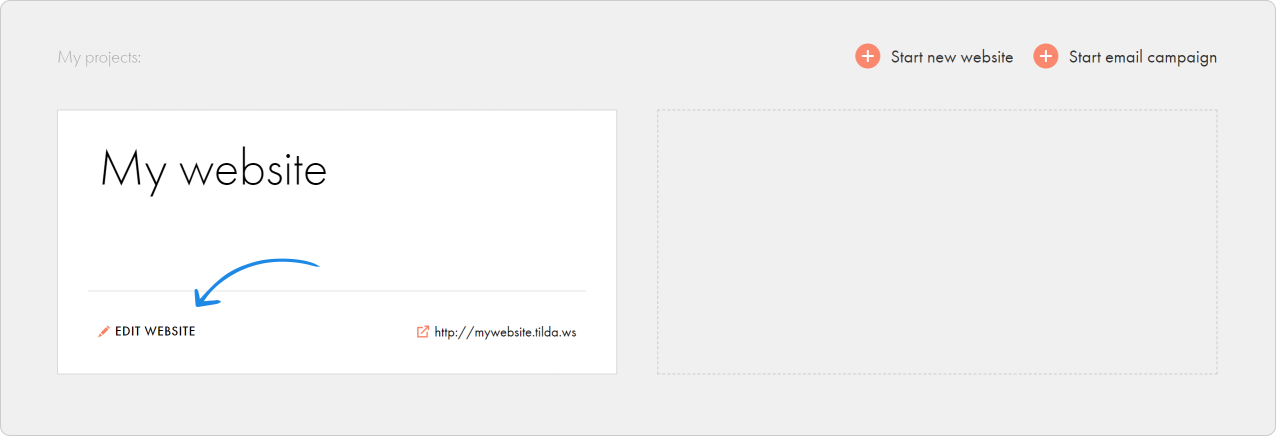
- Go to “Site settings”
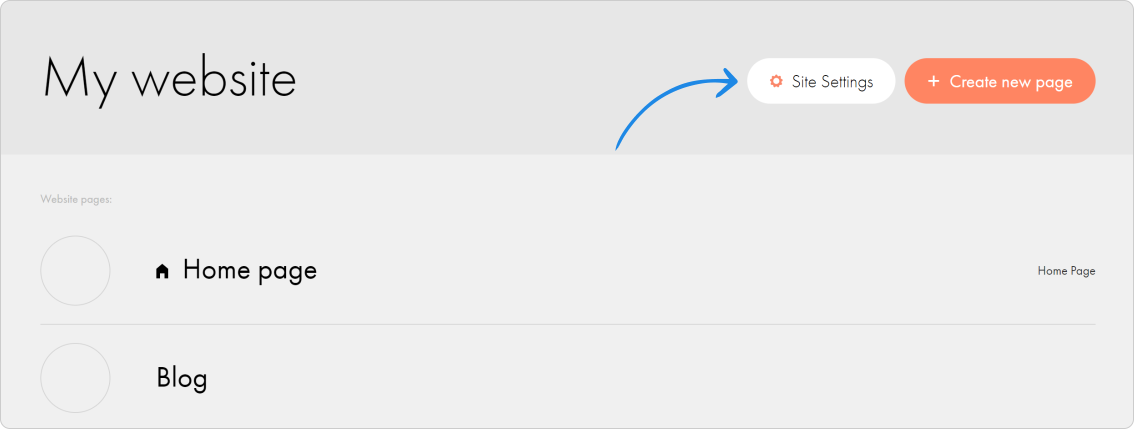
- In the “More” section, find “HTML code for the HEAD section” and click
Edit code.
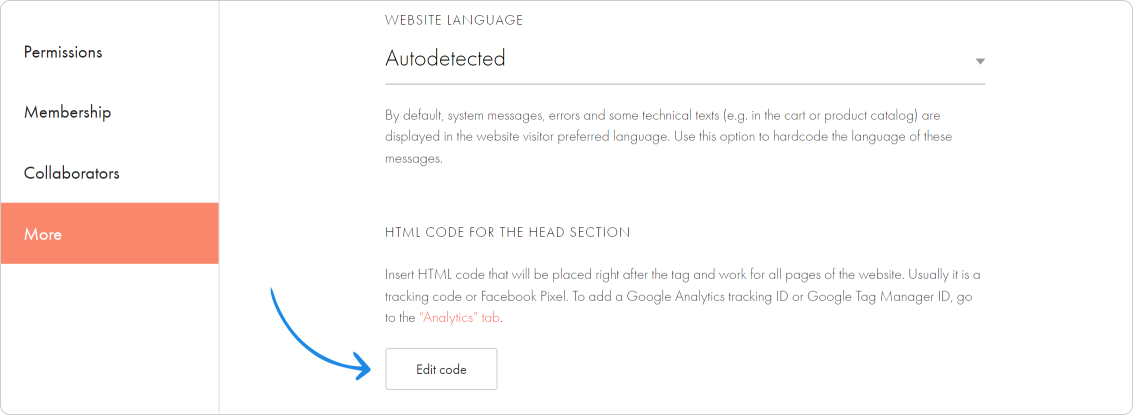
- Paste the copied installation code.
- Save and republish all pages to apply the changes.
- Done! The chat widget is now added to your website.
Method #2. Installing the chat on a specific page
- Log in to your Chaport account, go to Settings → Installation code, and copy the installation code.
- Log in to your Tilda account, select the website where you want to install the chat, and click
Edit website.
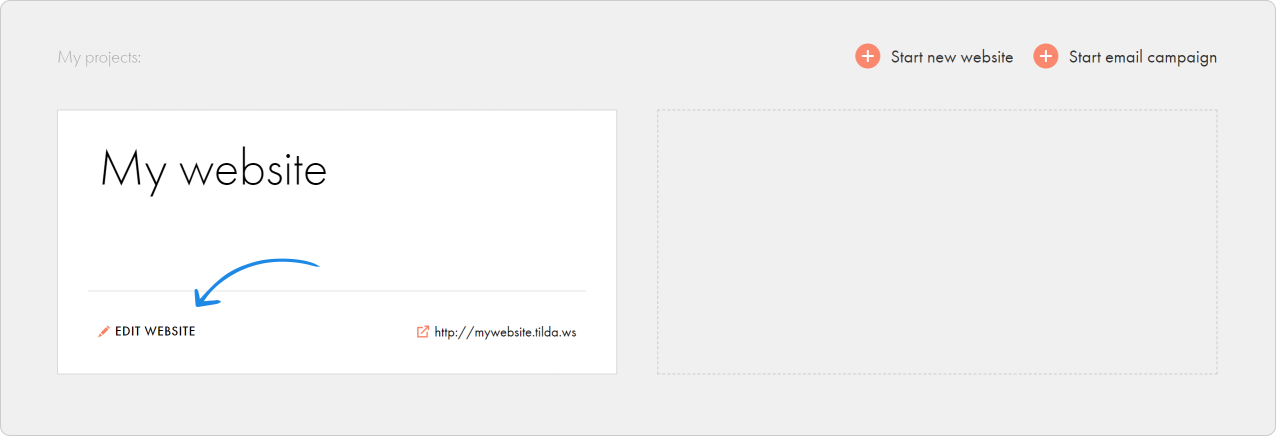
- Click on the page where you want to install the chat to open the editor.
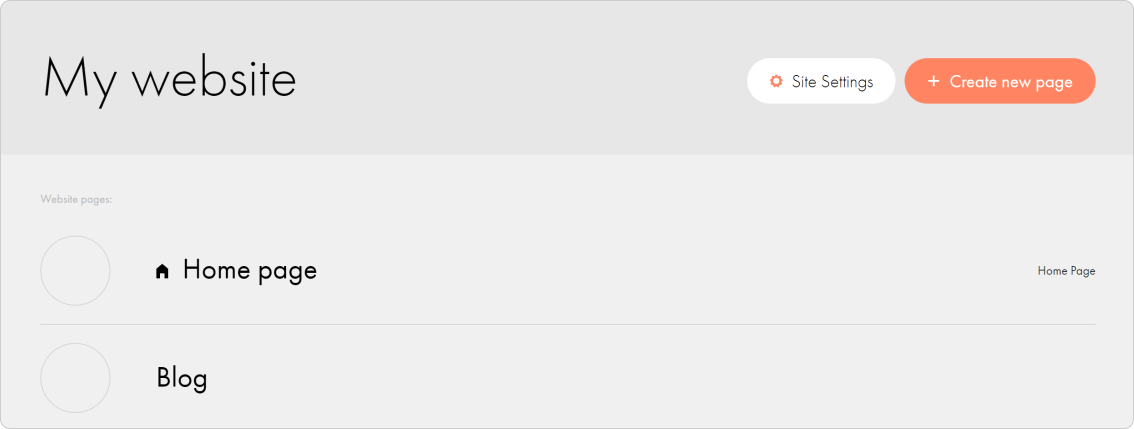
- Open Block Library and add the T123 block (“Embed HTML Code”) to the page.
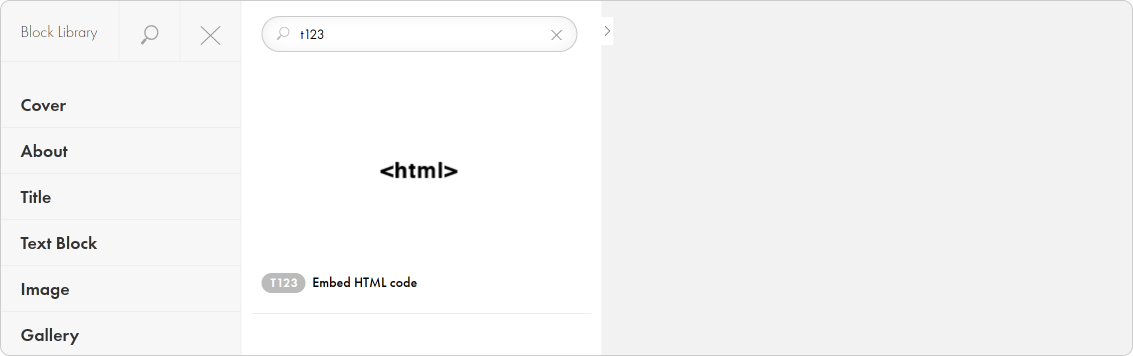
- In the added block, click
Contentand paste the copied installation code. - Save and publish the page.
- Done! The chat widget is now added to your website.




