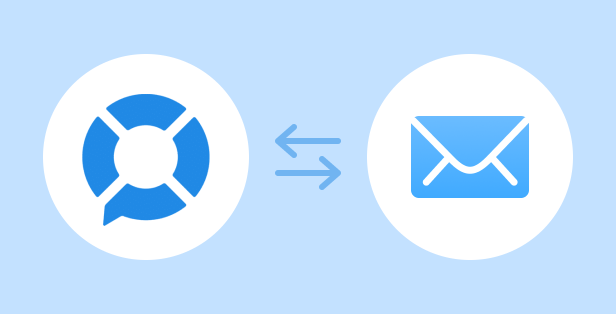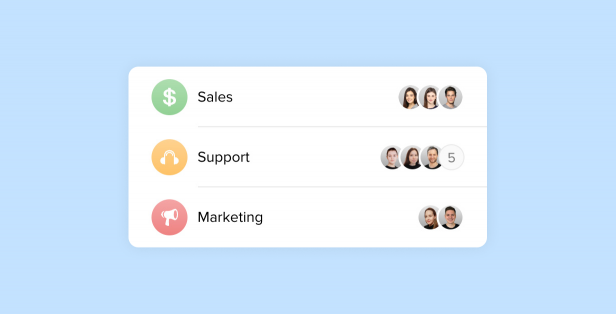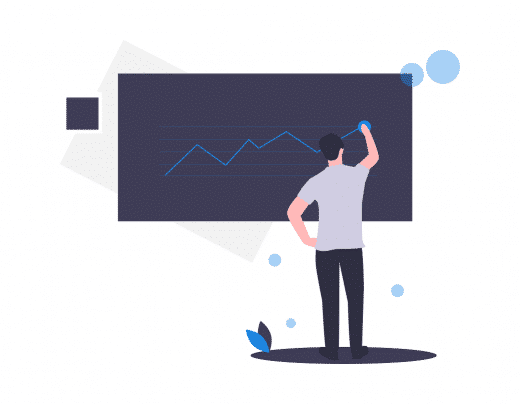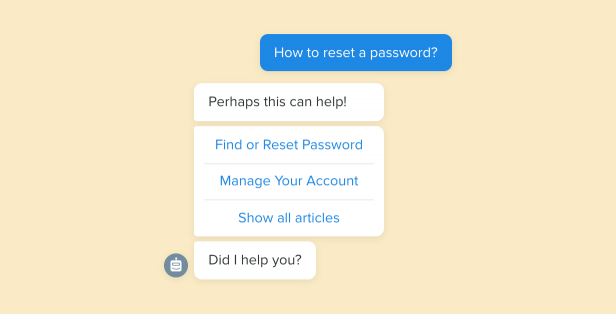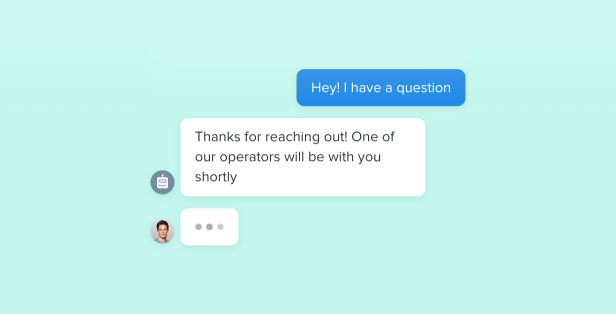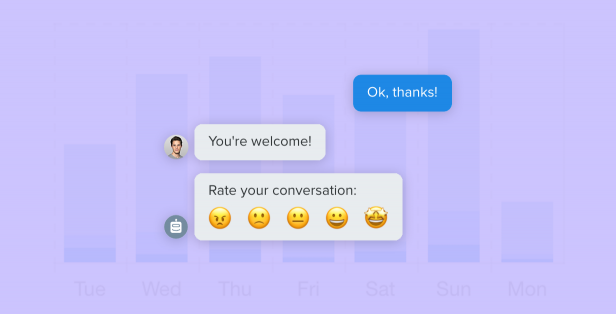We are happy to announce chatbots — the feature most frequently requested by our customers!
Chatbots are programs that can interact with your website visitors based on a given scenario. They can answer common questions, generate and qualify leads, and collect feedback for you. You, in turn, will be able to offer instant help 24/7, even when your team is offline.
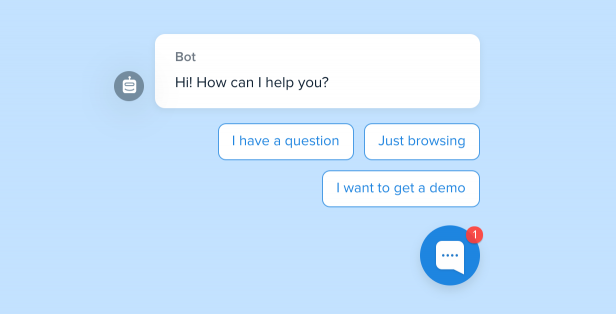
What makes our chatbots special
The modern market offers a wide variety of chatbot builders. However, most of them are very difficult to use. To create even a simple chatbot, users have to draw confusing and scary-looking flowcharts and then test the chatbot separately.
We decided to fix it and make everything as simple as possible. That’s why we have designed a WYSIWYG chatbot builder that allows a user to see a chatbot in the same way as website visitors will see it once it’s launched. The interface of our chatbot builder is so user-friendly and intuitive, that you’ll be able to create your first bot in minutes.
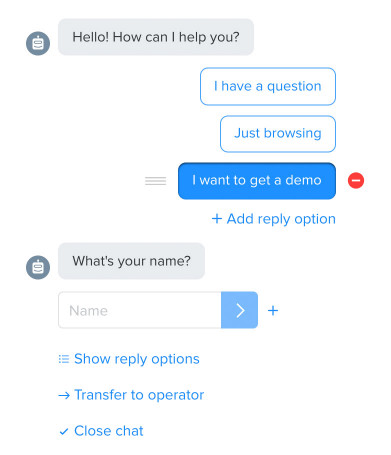
Our chatbot builder allows you to do the following:
- Create branching by adding reply options
- Request visitor info (including custom fields)
- Specify conditions that will trigger chatbots
- Close chats or transfer them to live operators
In the future, we are going to significantly expand the functionality of our chatbots while keeping our chatbot builder simple and user-friendly.
How to create a chatbot
To create a bot, do the following:
- Go to Settings → Chatbots and click on the “+” sign in the upper left corner of the app or on the “+ Add chatbot” button.
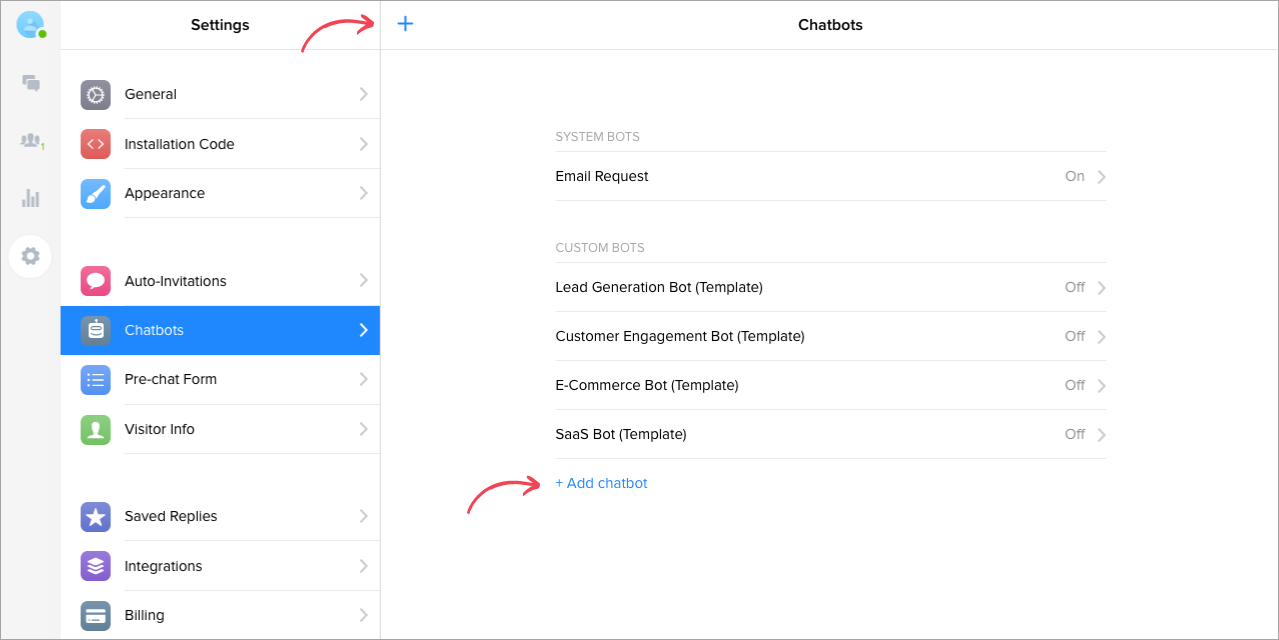
- Specify when the chatbot should interact with your website visitors.
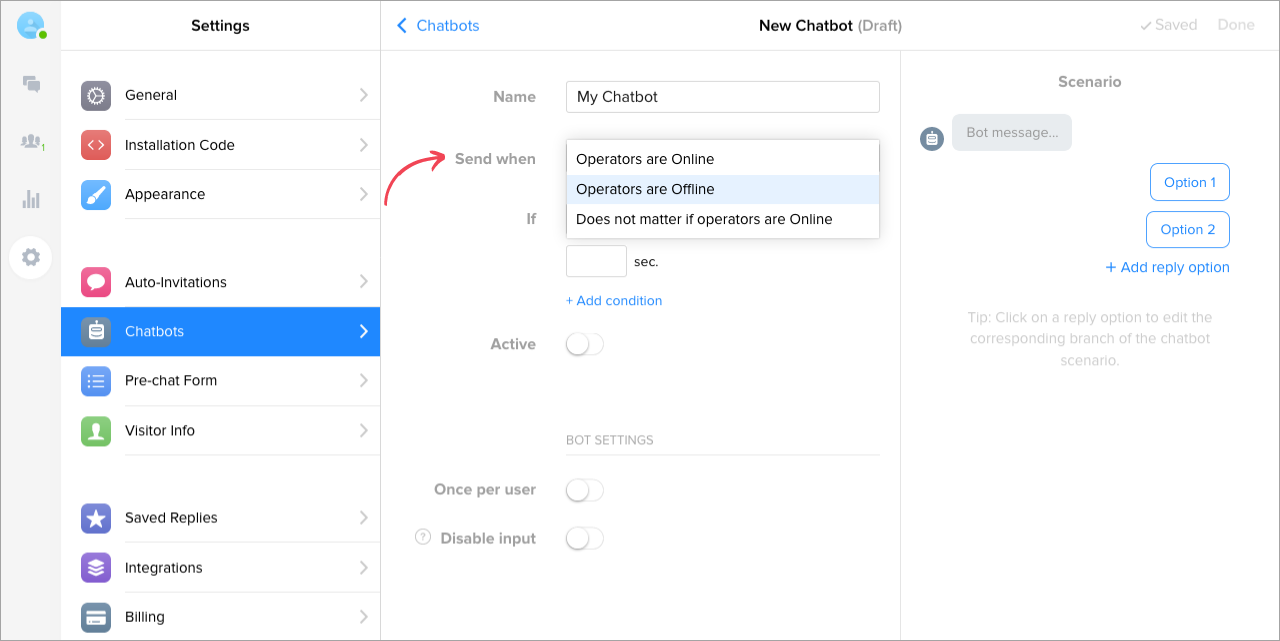
- Write a scenario for your chatbot.
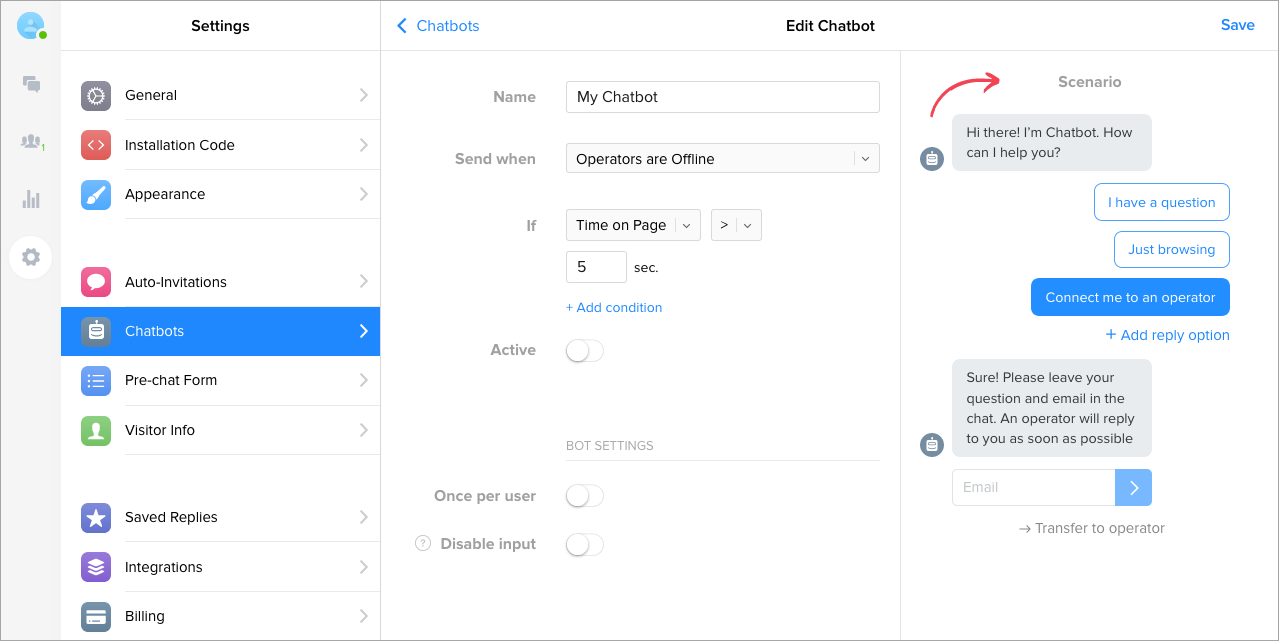
- Activate it.
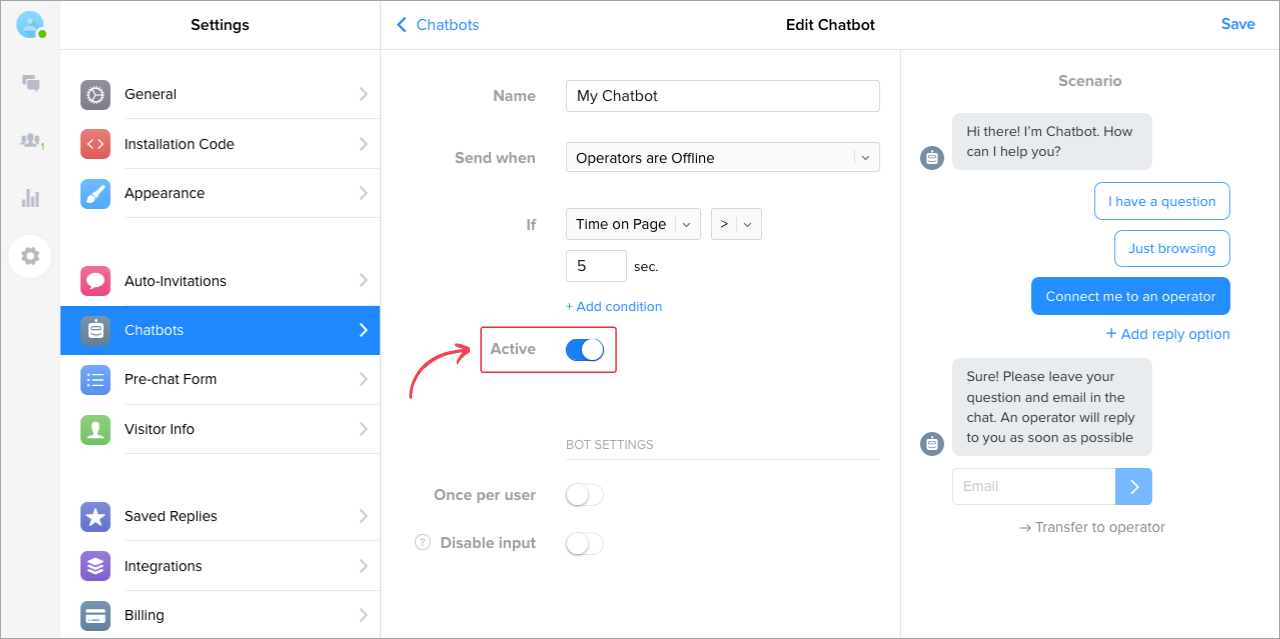
You can also modify and activate one of the chatbot templates we have prepared for you.
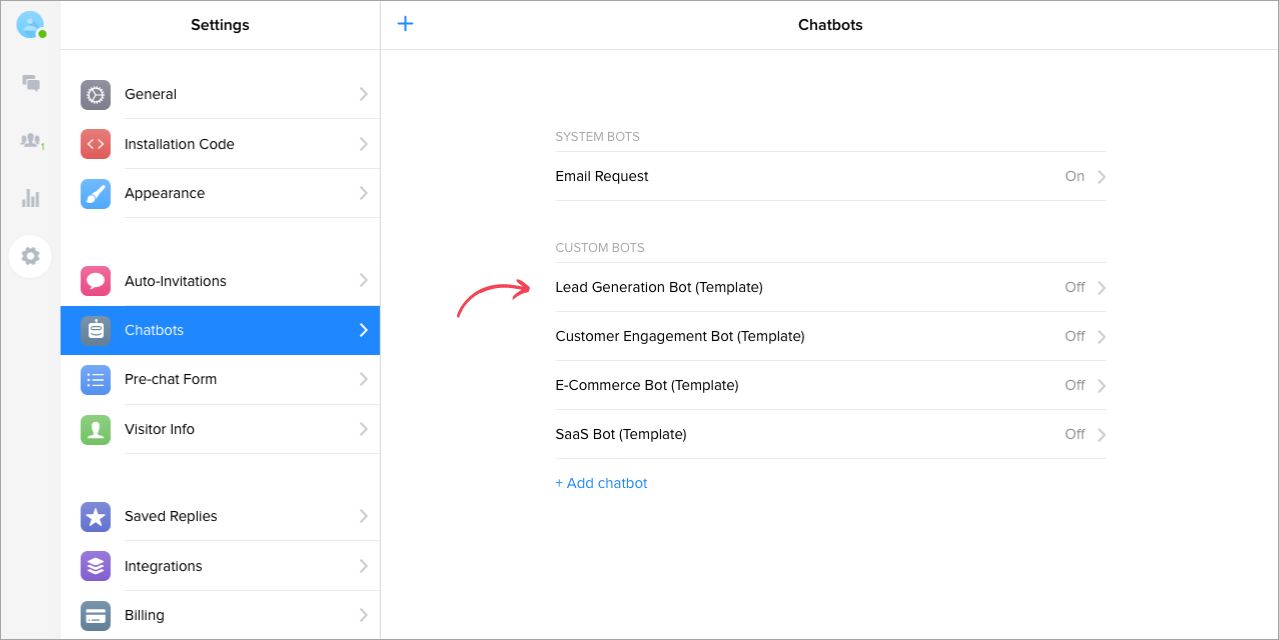
More detailed information on creating a bot can be found in the article Add a chatbot.
Please note that chatbots are only available on the Business plan. If you’re using a different plan and want to try chatbots, you can activate the free 14-day chatbots trial in Settings → Chatbots or contact us, and we’ll help you do it.
We hope chatbots will be useful to you. Looking forward to hearing your feedback! 😊